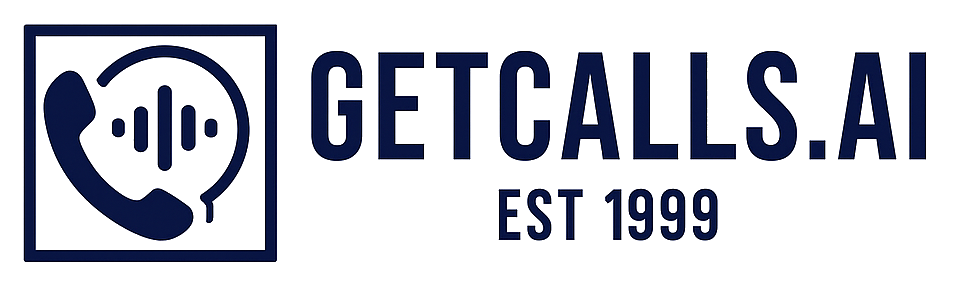Stop Bleeding Sales: Use Merchant Center’s New Issue Details Page Before Peak Season
Google Merchant Center has introduced an Issue Details Page (IDP) within Diagnostics under the “Needs attention” tab, consolidating issues, their impact, and step-by-step fixes. It highlights recommended actions, impact metrics, and examples of affected products to speed troubleshooting, as noted by PPC News Feed’s Hana Kobzová. The article explains why this matters for contractors and ecommerce parts sellers, helping them prioritize and resolve disapprovals, data mismatches, and policy problems to protect revenue ahead of peak season. It also provides a 15-minute daily triage routine and feed hygiene best practices to keep listings compliant and minimize downtime.
Stop Bleeding Sales: Use Merchant Center’s New Issue Details Page Before Peak Season
TL;DR: Google Merchant Center added an Issue Details Page (IDP) under “Needs attention.” It centralizes what’s broken, shows the impact, and tells you how to fix it. If you sell parts, accessories, or equipment online, this is a fast way to keep products live and revenue flowing—especially heading into peak season.
What Google Added—and Where to Find It
Google Merchant Center now includes an Issue Details Page (IDP). You’ll find it inside the Diagnostics area under the “Needs attention” tab. Instead of scattered alerts and guesswork, you get a single, organized view of what’s broken, what it affects, and the recommended actions to resolve it.
The IDP surfaces:
- Recommended actions to resolve the issue
- Impact metrics so you can prioritize (e.g., how many items or how much visibility is affected)
- Examples of affected products to validate the problem quickly
It’s a practical upgrade, flagged by PPC News Feed’s Hana Kobzová, and it’s built to streamline troubleshooting when uptime matters most.
Why Contractors Should Care
If you’re an HVAC, plumbing, or electrical contractor running Shopping ads for parts, accessories, filters, or small equipment, disapprovals and mismatches kill revenue quietly. The IDP gives you triage: what’s down, how bad it is, and the fastest path to a fix. That translates to more calls and orders without wasting budget or time.
Even if you’re primarily a service business, some of you also sell parts online as a lead-in to service work. When availability or price data is off, your listings can lose impressions or get paused. The IDP helps you catch those leaks early—before sales and calls fall off a cliff.
What You’ll See in the IDP
- Issue summarization: A concise description of the problem, not a wall of jargon.
- Impact indicators: A sense of scale—how many products or how much visibility is hit—so you tackle the biggest fires first.
- Affected product examples: Real SKUs so you can spot patterns (brand, category, feed source).
- Recommended actions: The “do this next” steps to resolve.
Bottom line: less time hunting, more time fixing. That’s uptime, and uptime is money.
My 15-Minute Daily Triage (Use This)
- Open Merchant Center → Diagnostics → “Needs attention.”
- Sort issues by highest impact (most affected products or biggest visibility hit).
- Open the IDP for the top issue and note the recommended action.
- Fix the root cause first, not the symptom:
- Price/availability mismatches: Sync your site, POS, and feed. If your inventory changes rapidly, tighten feed update frequency.
- Identifiers (GTIN/MPN/brand): Add the missing fields at the source (PIM, CMS, or feed rules) to fix at scale.
- Policy/disapprovals: Remove prohibited claims/imagery and ensure product data matches the landing page.
- Shipping/returns: Align Merchant Center settings with your site’s policy pages.
- Reprocess or fetch the feed if needed, then re-check the IDP for lingering items.
- Annotate changes in your ads/analytics so you can tie fixes to revenue and calls.
Feed Hygiene That Keeps the IDP Quiet
- Keep price and stock synced between your site and GMC—no laggy caches.
- Provide complete identifiers (GTIN, brand, MPN) where applicable.
- Use clear, compliant images (no text overlays or promotional banners).
- Match product titles/descriptions to the product page. Consistency prevents mismatch flags.
- Review shipping, tax, and return settings quarterly—or anytime policies change.
- Schedule feed refreshes to match how often inventory changes.
Don’t Outsource Common
User-provided content